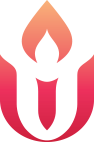Pronouns on Zoom
An Act of Social Justice
Adding your pronouns to your name on Zoom reminds everyone not to assume someone’s gender based on appearance or name. For people whose gender is frequently misjudged, having many folks display their pronouns demonstrates that we intend to avoid such assumptions. Listing your pronouns is an act of solidarity. We invite you to add your pronouns to your Zoom name.
As a faith community, Unitarian Universalists strive to welcome and include people of many backgrounds, identities, and experiences. Sometimes people make assumptions about the gender of another person based on the person’s appearance or name. The act of making an assumption about gender, even if correct, sends a harmful message: that people have to fit a particular stereotype to demonstrate the gender that they are or are not. Visible gender identity is a privilege not everyone has. Being misgendered, which can include being referred to by an incorrect pronoun, takes a toll. Those referred to with the wrong pronoun feel disrespected, invalidated, and alienated when people don’t see them as who they are. Vulnerable populations often don’t feel comfortable sharing this information; sharing your pronouns is a voluntary act that can demonstrate and encourage inclusivity and safety. Modeling an awareness of pronouns beyond assumptions is a powerful act of social justice.
How to Add Pronouns to Your Zoom Name
Adding pronouns means that they will appear along with your name when your video shows in a Zoom meeting and when you type a comment in the Chat box. You can add your pronouns by appending them to your name wherever you enter it. For example, if your name is “Mary Smith”, and you use female pronouns, you could change your name from “Mary Smith” to “Mary (she) Smith” or “Mary Smith (she/her/hers)”.
From your Smartphone:
- Launch the Zoom mobile app on your phone.
- If you are not already signed in, click on “Sign In” and enter your credentials.
- Click on the settings cog (it looks almost like a flower) in the lower right corner.
- Click on the arrow to the right of your name.
- Click on the arrow to the right of “Display Name”.
- Change your name to include your pronouns.
- Click OK.
From your Desktop:
- In a web browser, go to: zoom.us
- Click on “Sign In” and enter your credentials.
- Click on your profile picture, generally in the upper right-hand corner.
- Click on your name.
- In the “Profile” tab, select “Edit” to the far right of your name and profile picture.
- Change either your first or last name to include your pronouns.
- Click on “Save Changes” lower on the page.