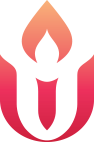You, Zoom, and UUCE
The church account is available to host meetings for groups and classes, just like we would offer your group the option to reserve a physical room in the church. We can also host multi-platform meetings, with both and in-person and an online option for attendance. See Zoom and Multi-Platform Meetings for more information.
Frequently Asked Questions:
You can join Zoom meetings without creating an account, but you will be prompted to download some software the first time you join a meeting. Once the software is downloaded, click a meeting link (or paste one into your browser), you will be prompted to ‘Launch Zoom Meeting’.
While creating an account is not required, you can create an account for free that provides up to 40 minutes of hosted meeting time per session with 3 or more participants, and unlimited One on One meetings.
Yes, but you will have a better meeting experience if you download Zoom. Certain browsers are still working out compatibility issues and you may have audio difficulties if you try to participate without downloading Zoom.
It depends! If you are in a Meeting, and you selected “Join with Video” then yes, all other Meeting participants will see you. However, if you are viewing a Webinar then only “panelists” (aka presenters) are visible to everyone. “Participants” are not visible during Webinars, like in Worship.
Tips & Tricks:
When you join a meeting, choosing to rename yourself in a way that church staff will recognize the people on your screen help with attendance and with getting to know one another. We also recommend you include your preferred pronouns, for more information on why see the Leadership Development Committee’s Statement, “Pronouns on Zoom: An Act of Social Justice.”
If your audio is on, make sure you are aware of your microphone’s location on your device. It helps to avoid mishaps like “Extremely Loud Paper Rustling” and “Unintelligible Speech Due to Covered Microphone”.
While this can feel awkward at first, it helps make sure that the current speaker’s audio comes in crisp and clean for all participants.
If your screen is tilted away from your face, it can give others an intimate knowledge of your nose hair. Tilting your screen slightly can make a huge difference!
Troubleshooting:
The Zoom Help Center Website has a HUGE selection of helpful articles and videos available to help with education and trouble shooting. Izzy is available to help with any issues that arise during Office Hours (Weekdays 10am-3pm) but you can always check here: https://support.zoom.us/hc/en-us